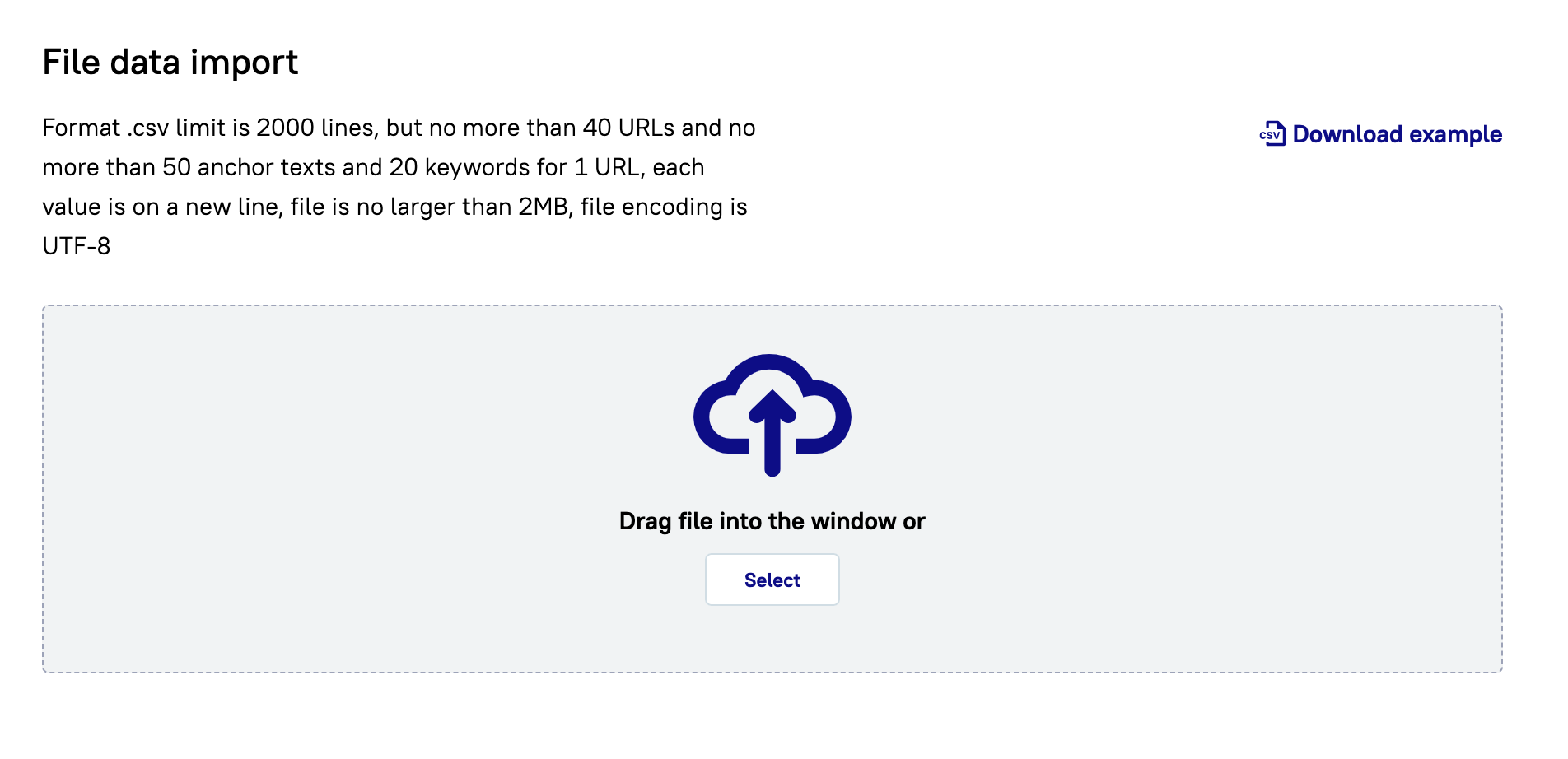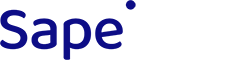To purchase any type of links, you need to create a project.
Creating a project consists of two steps:
Creating a project
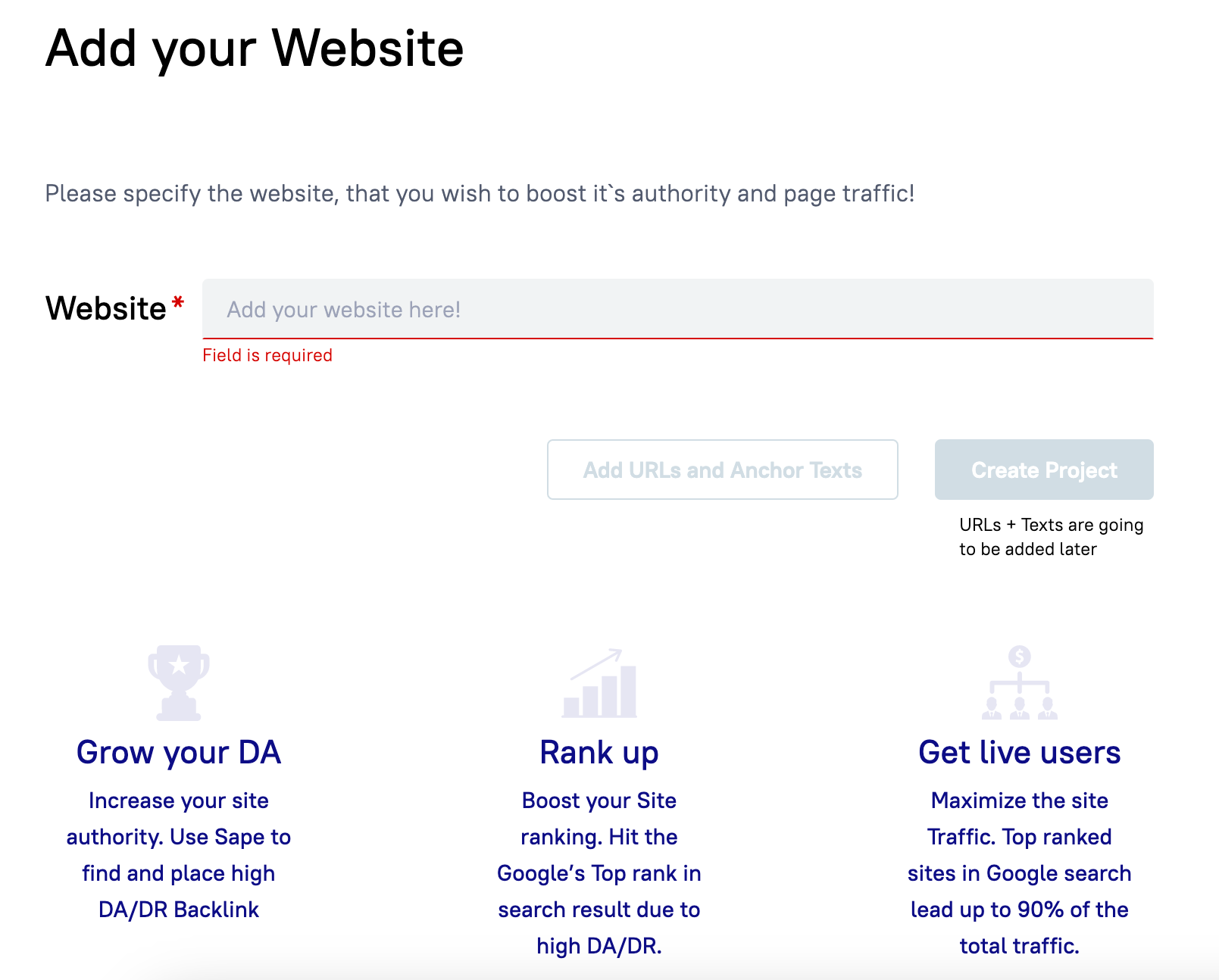
On the first step of creating a project, specify the domain of the site being promoted.
Click "Create Project" if you want to immediately start buying links. If you want to upload different URLs to the project right away, click the "Add URLs and link texts" button.
Adding content and URLs
There are two ways to add URLs and texts:
Simple
Advanced
Simple
To use this mode, click the "Simple" button.
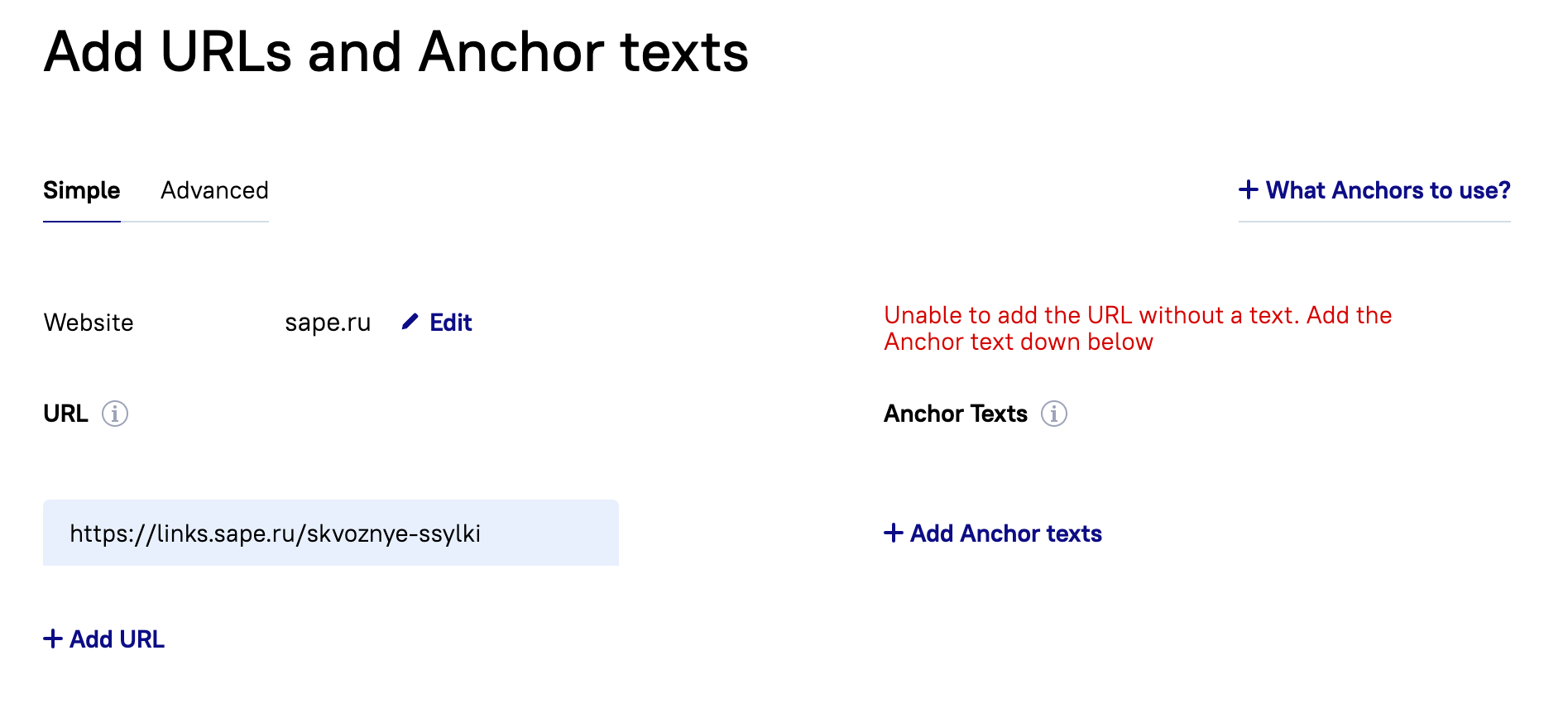
In Simple mode, you need to specify the URLs and enter the corresponding texts. After you add all the necessary texts, click the "Add URLs and texts" button at the bottom of the page to save the changes.
Advanced
To use this mode, click the "Advanced" button.
Text and URLs in a list on a new line
Specify the URL, note that the address must be specified with http/https.
On the next lines, specify the link texts, each on a new line. You can add several such groups.
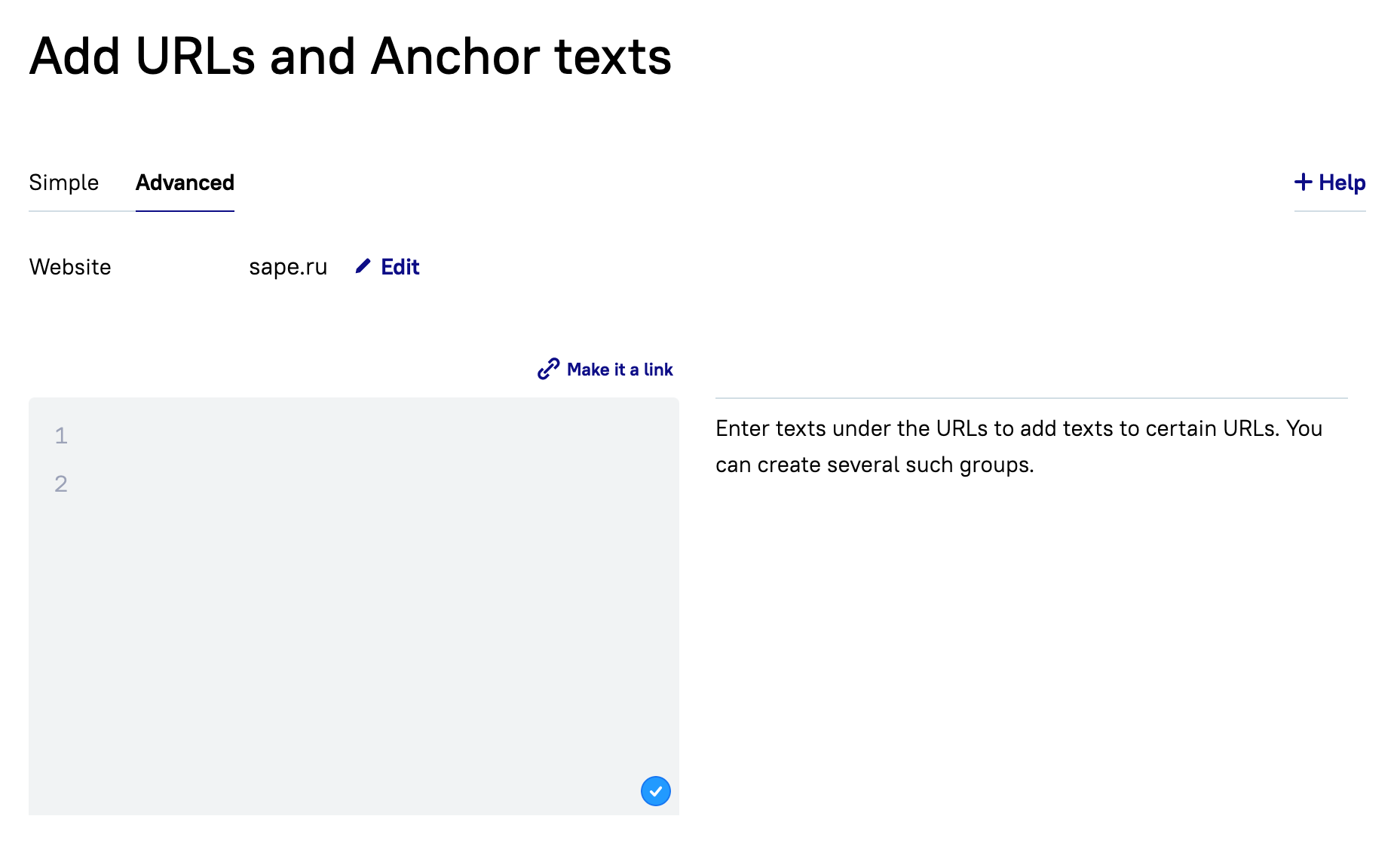
Example of adding a list:
https://www.rollerskates.com/ Roller skates #a#sale#/a# #a#https://www.rollerskates.com/#/a
https://www.rollerskates.com/red Buy #a#red roller skates#/a#
Two URLs will be added to the project with three texts:
https://www.rollerskates.com/ with the texts:
«Buy roller skates», «https://www.rollerskates.com/»
https://www.rollerskates.com/red with the text:
«Red roller skates sale»
Then click the "Add URLs and texts" button.
Uploading from a file
You can import URLs and link texts from a .csv file.
Limitations: 2000 lines, but no more than 40 URLs and no more than 50 texts for one URL, each value on a new line, file no larger than 2MB, file encoding UTF-8.
The file should specify: URL; keyword phrase; link text.
Identical URLs will be grouped together.